As an MS Teams user, you utilize this tool on a daily basis, but probably not fully exploit its potential. What is the Command Box and how can it help you work more efficiently?
The Command Box is an interactive field located right at the top of the MS Teams client. Its most common functionality is widely understood searching, but there are many possibilities it brings to help you act much faster and keep multitasking.
Searching and initializing chat
The tool can be handled straightforwardly as a search box. By typing in a string of characters we create a query for data and a filtered list with suggestions appears. To see more results press Enter or pick the appropriate item marked with a magnifier icon.
Both actions lead to the search view that allows for exploring the content of published posts all over your chats and available channels, people, and shared files. The type of searched information is switched by tabs on the left panel. The included filters enable specifying posts or materials that interest us. The main part of the screen displays the preview of a chosen record.
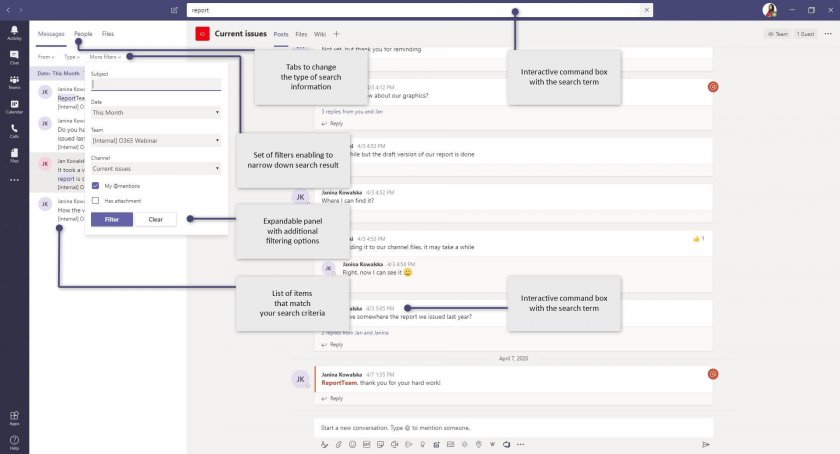
A specific type of searching, which enables to initialize a direct communication, is launched through defying the name of any person, team, channel, or meeting conducted in MS Teams. When choosing the records connected with these types of elements, we are redirected to a corresponding chat or channel view.

Another way of establishing contact through the command bar is by using ‘@’ sign to directly address a post to a person, a group, or attendees of a meeting conducted in MS Teams. Start with an ‘@’ sign, type in the name or choose it from the drop-down suggestions list and press Tab or Enter to proceed. Insert the content of your post and accept it with the Enter key.

The post appears in the indicated conversation immediately. The function helps to keep the workflow and be up to date with the current context, as this way you can freely transfer information while performing another task, like collaborating on some shared document or following the essential thread on the other chat view.
Using slash commands
Another bunch of functionalities is fired up through the command box using slash commands. Just type in a slash ‘/’ sign and a drop-down list of available actions appears. Choose a command from the list or type it in. This way you can quickly execute your daily operations using only your keyboard:
- get the last activity of a person – /activity;
- immediately change your current status – /available, /away, /busy, /brb, /dnd;
- initialize a direct call or a chat – /call, /chat;
- access a team, a channel or a file – /goto, /files;
- join a team – /join;
- get some help, discover keyboard shortcuts and check out the latest of MS Teams releases – /help, /keys, /whatsnew;
- check the activity feed with the latest posts you are mentioned in – /mentions;
- see someone’s position and professional connections – /org;
- access posts marked as important by Save this message option – /saved;
- examine the quality of network connection and your personal devices – /testcall;
- check the activity feed with unread posts – /unread.
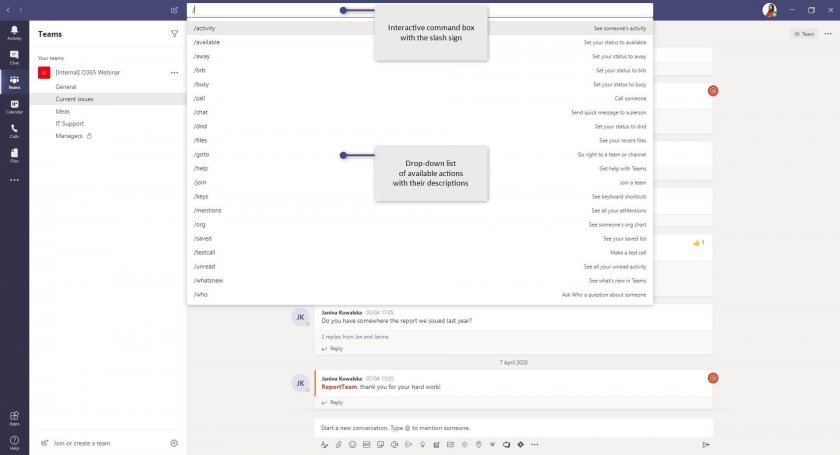
Commands related to a specific person, a team, a channel, or a file are selected directly from the list or typed in and confirmed by Tab or Enter, followed by the name of the element (in a case of the /join command optionally also the team code). Others are activated by selection from the list or entering the name applied with the Enter key.

Slash commands are by default available for each MS Teams user, working with any supported web browser client or in the desktop application. If a certain command does not function in your case, it could be blocked by your organization which has disabled a feature evoked by the command.
Launching apps
The command box is highly extensible by launching apps. They serve as connectors to different applications and services and can be added to our MS Teams client from the app library. To reach the library choose Apps icon from the side menu or type in an ‘@’ sign in the command box and proceed to More apps option at the end of the appearing drop-down list.
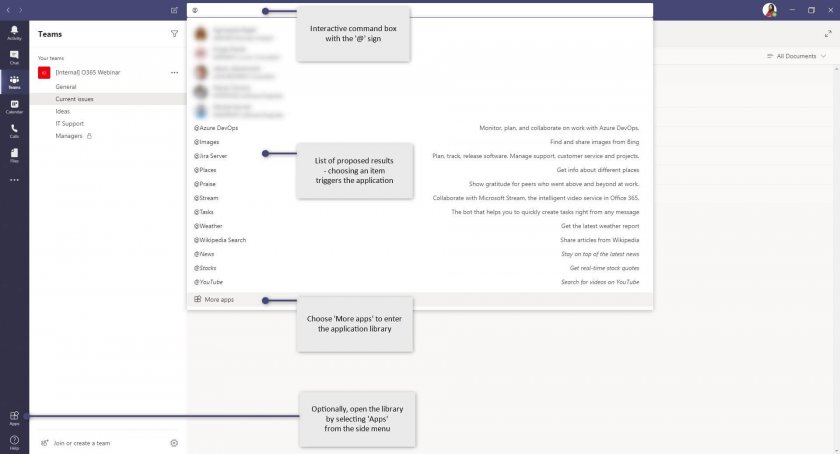
Access to the library, as well as the range of available apps, is managed globally, for the whole organization, by the IT administrator. The applications are grouped by types and sectors, the ones we can query in the command bar can be found in the Connectors and Messaging sections. Pick the application tailored to your needs and press the Add button to enable it in your MS Team.
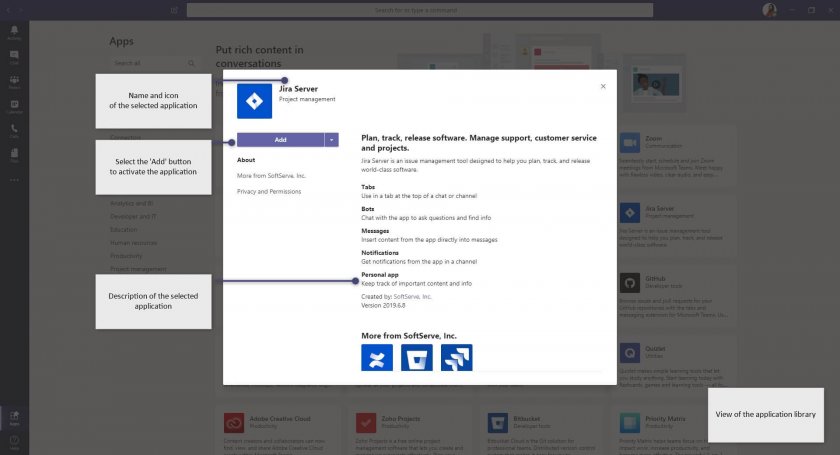
Once they are installed, some apps can be launched directly through commands. Typing in an ‘@’ sign evokes the possible choices on the drop-down list. Select one of them or proceed with the name of any accessible application, apply it with Tab or Enter. Observe the hints appearing in the text box to supplement the query with variables.

Some examples of applications operated through the command box:
- Azure DevOps, Azure Boards, Azure Pipelines, Azure Repos –to monitor activities and items in the Azure DevOps services;
- Jira Cloud, Jira Server – to search and create issues in Jira;
- Forms, Polly – to create surveys and polls;
- Images – to search and share images;
- Praise – to show gratitude and keep our co-workers motivated;
- RemindMyself – to set time-operated notifications;
- Tasks – to quickly create Outlook tasks;
- Trello – to connect with the project-management tool;
- Wikipedia – to share articles directly from Wikipedia resources.
To operate the command box even faster, without a mouse, use keyboard shortcuts. The list of shortcuts to improve work within the application is available after entering the combination of the Ctrl and dot ‘.’ keys. Use the Ctrl and ‘E’ keys to immediately jump to the command field. The combination of the Ctrl and slash ‘/’ keys activates Slash Commands directly.
The last thing to note is that functionalities of the slash commands and launching apps through the command box are not available on a mobile device view.
Boost your daily task execution, improve management of communication channels, and facilitate navigation of application views. Switch to the command box now to discover how it will improve your productivity.
Click on tags located below to get more information about Microsoft Teams app.
















Leave a comment