Why SharePoint, not a “regular” shared drive? Why does storing documents on SharePoint make life so much easier than saving them on a local hard drive?
In this article, I am trying to answer those questions, presenting 6 advantages of saving files on SharePoint. In other words, I am going to describe 6 ways of making document storing and management nice and easy.
Easy Access
This argument may seem feeble at first sight. However, wouldn’t people work faster, if everyone knew where all the necessary files are? How much faster can a task can be finished, if finding a certain form does not mean searching through drives and mailboxes. SharePoint gives you the opportunity to store all the documents in a single, easily accessible place, where they are sorted in dedicated SharePoint libraries. Thanks to the Drag-and-Drop function, uploading documents to a SharePoint library is a piece of cake. The possibility to open and edit files directly from the platform is an additional asset, making your work so much easier. It allows users to save time, usually wasted on looking for a particular document, and improve the quality of a task or finish some minor tasks faster.
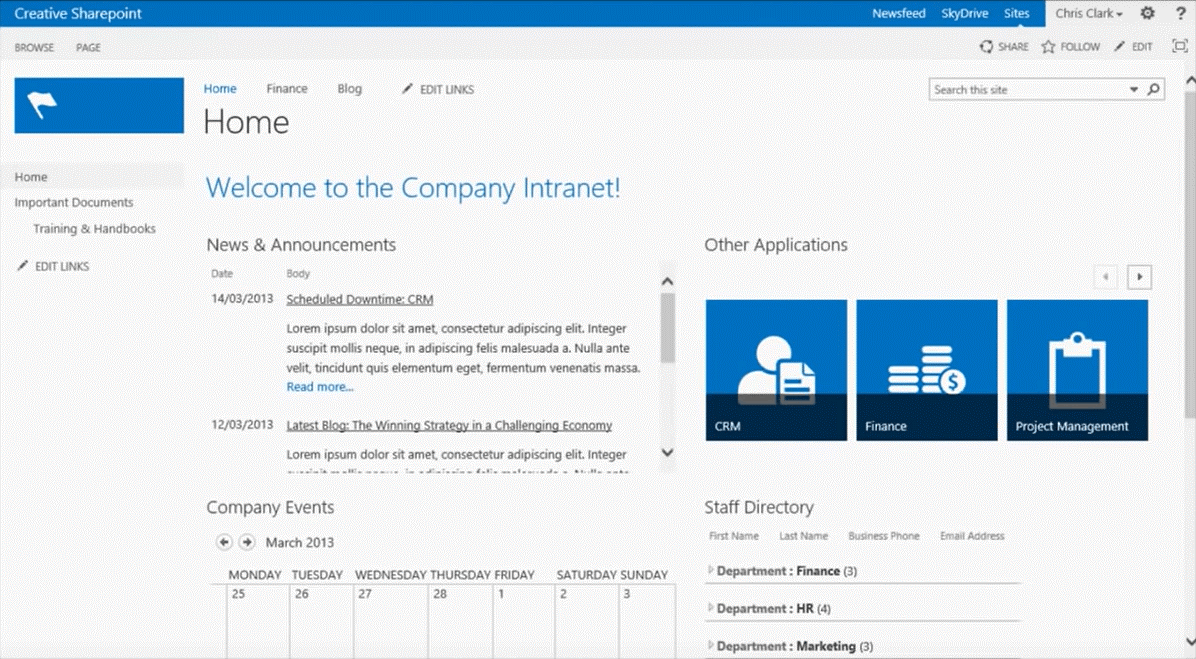
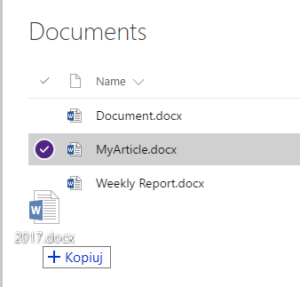
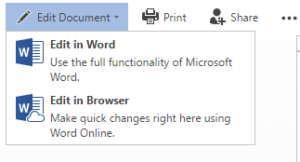
Metadata and Content Types
Apart from SharePoint libraries, you can also use the so-called content types and metadata to organize your files. Content types can be defined as document templates stored on SharePoint. When creating a new document via the “New” button in a library, a user can choose which kind of content they want to create, this makes creating new documents faster and easier. Additionally, you can assign some features, called metadata, to each content type. They are particularly useful when one searches for a document not knowing its localization. It makes searching the content stored on SharePoint much more convenient than going through a hard drive, as files can be found even if you do not know their names.
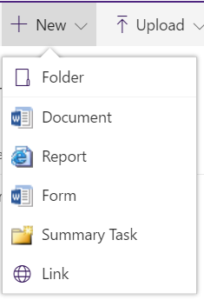

Get Approval Feature
SharePoint facilitates your work when you create a new document or introduce changes to the existing ones which have to be approved by several people. Instead of contacting each person and waiting for their response to send the file to the next user, you can make use of SharePoint workflows available out of the box. All you need to do is to activate the Workflows feature and define the approval system for a given library/list/file. Now, when a document or a change needs to be approved, the system sends an automated message to designated users with an approval request. The task can be performed by several users simultaneously and the whole process is constantly monitored.
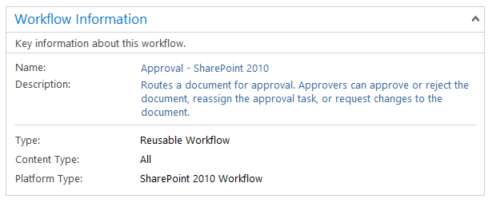
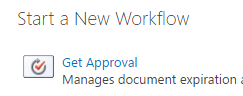
Co-Authoring
Co-authoring is an exceptionally useful SharePoint Online feature, as many users are able to edit the same document at the same time. It makes teamwork faster and easier – team members can focus on their job and do not have to worry if other users received an email with the updated version of a document. It proves particularly useful when one worker has to edit and proofread content created by someone else. Usually, the editor has to wait until the text is finished, which significantly slows down the workflow. When a document is opened directly from SharePoint, both the author and the editor can work on it simultaneously, which extremely shortens the time needed to complete the task.
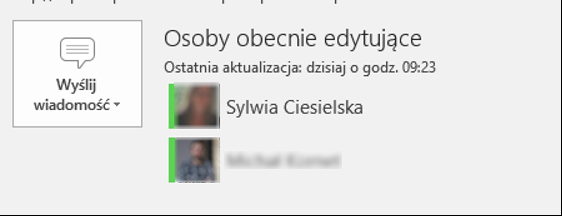
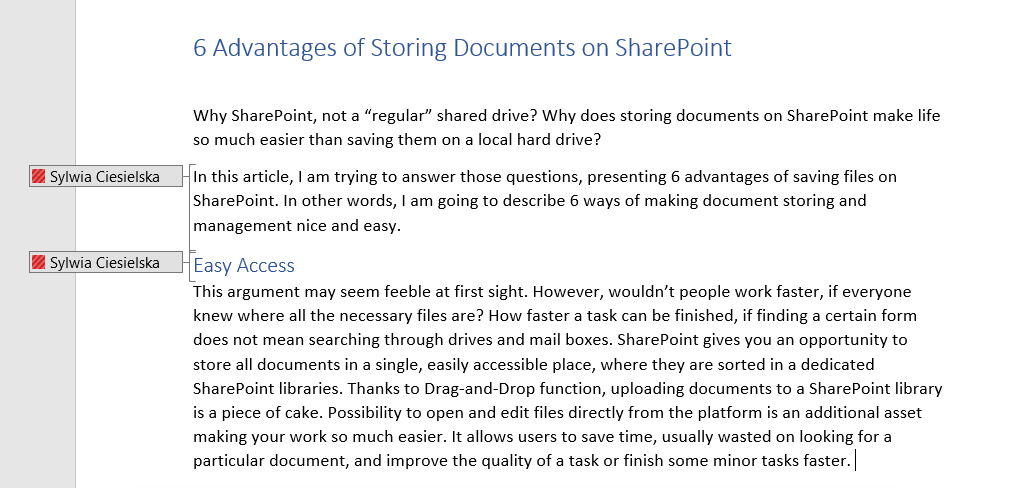
Document Versions
Thanks to the possibility to edit and introduce changes to documents stored on SharePoint, all users have access to the current version of a document. It means that all workers have access to the updated data and there is no risk that someone uses invalid information. Additionally, SharePoint stores not only the newest version of a file but also the older ones. The document versions feature enables users to restore a document to its previous version and to decide how many main versions and subversions are stored in the SharePoint memory. What is more, you can decide if changes introduced to a given file need to be accepted by another user. If the changes are rejected, they are visible only to a particular group of users, who see the file as a draft. The rest has access only to the original version of the document.
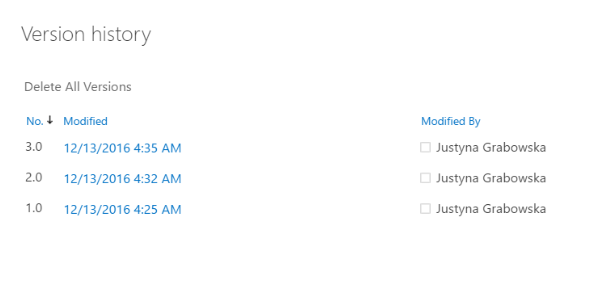
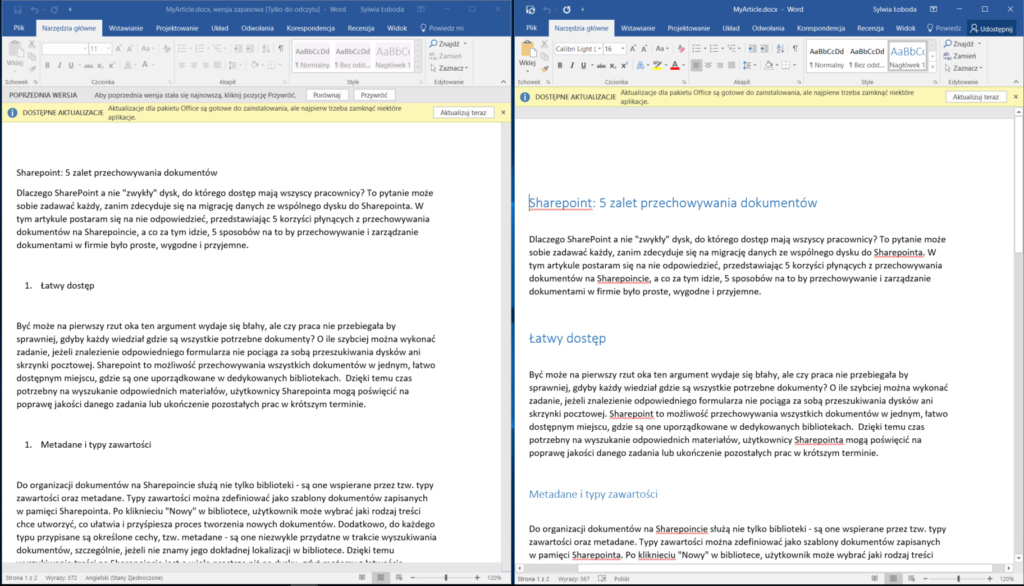
Fast and Easy Permission Management
Another important feature that makes storing and working with documents so much easier is the possibility to create SharePoint groups with different permissions. Each group can have a different access to libraries or documents: starting from a view only permission, to those allowing users to edit, delete or create new items, and manage the libraries, user groups and permission levels to the stored content. What is more, permissions can be set on different application levels: from site collections to individual files and list items. Thanks to this feature, you can make sure unauthorized users are not able to edit/change/ delete files.
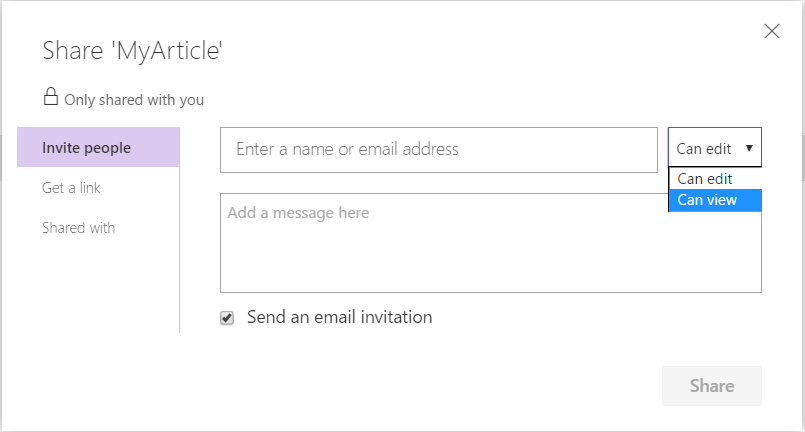

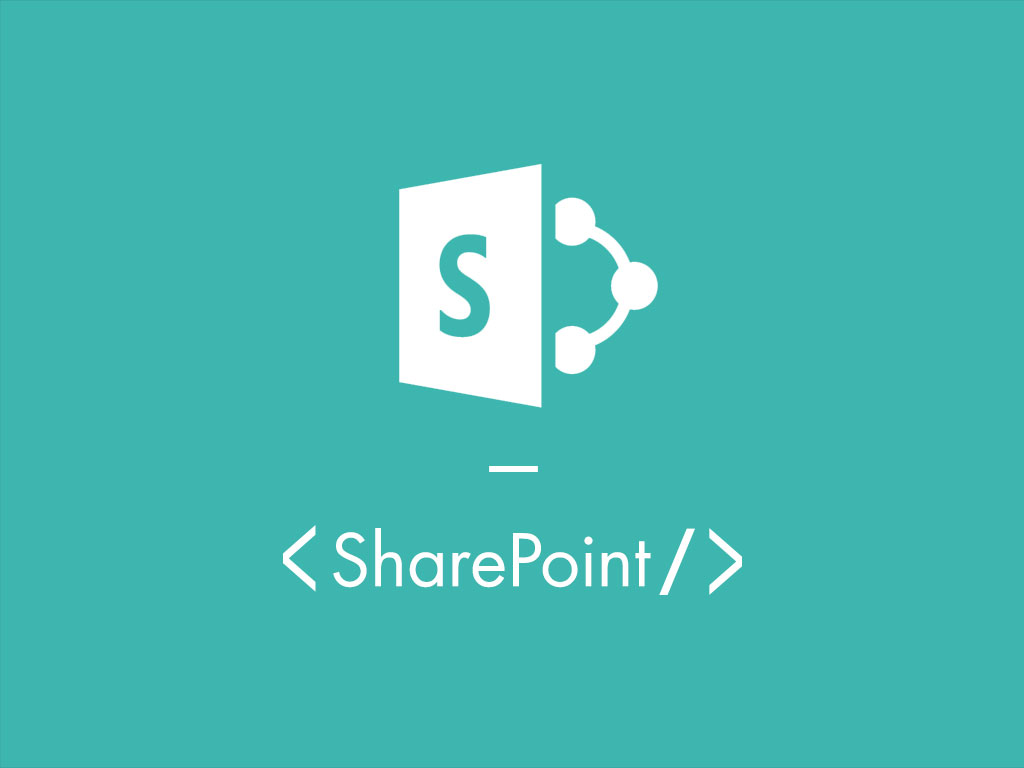













Leave a comment