Business Units in Marketing Cloud Account Engagement is a feature that works well in larger organizations. It allows marketing teams to structure their activities and manage data according to the adopted structure. The structure results from the company’s marketing objectives based on various criteria, such as geographical division, product lines, industries, and brands.
Therefore, we may have different marketing needs in terms of divisions and the resulting structures:
- by product or service lines, e.g., for a manufacturer of electronics and household appliances, such as a line of televisions, a line of washing machines, refrigerators, etc.
- by brand, e.g., a typical house of brands such as P&G or Coca-Cola (with Sprite, Cappy, Kropla Beskidu, and others),
- geographically divided into regions, e.g.: EMEA, NA, ASIA
or for other organizational reasons.
In this article, I will focus on presenting how Marketing Cloud Account Engagement (formerly Pardot) allows Business Units to respond to this type of divisional need.
What are Business Units in MCAE?
Let’s start by explaining what Business Units actually are in Marketing Cloud Account Engagement.
Business Units are separate databases within a single MCAE instance that allow prospects (leads), campaigns, and marketing assets (emails, content, etc.) to be divided into specific partitions. Marketers can then divide the MCAE database and customize it to suit their organizational structure to run independent marketing activities within a separate unit while still having a global view of all operations thanks to B2B Marketing Analytics.
Technically, Business Units are multiple MCAE instances (they have no hierarchical relationship to each other) connected to the same Salesforce instance:
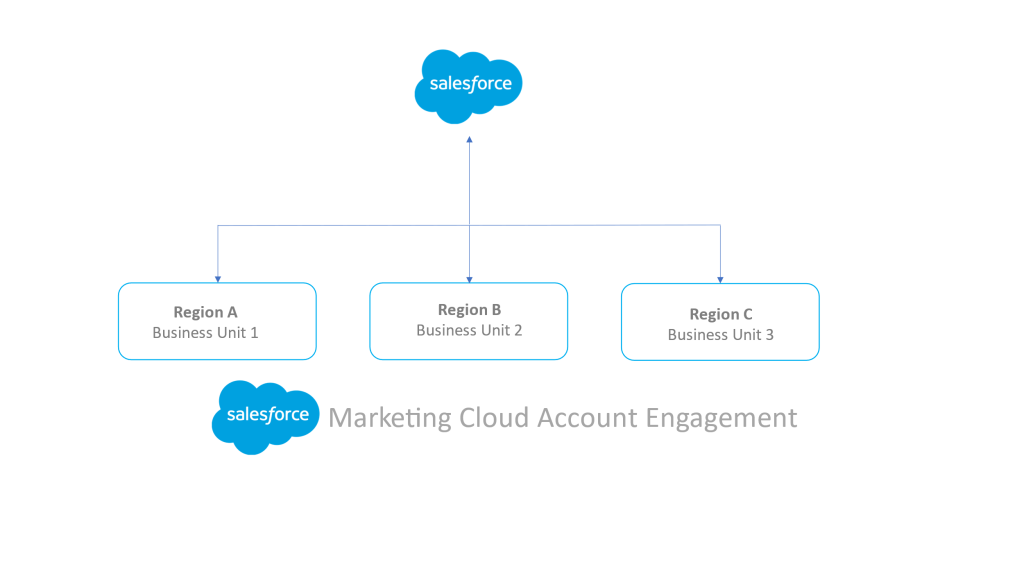
You will need an Account Engagement Lightning Advanced or Premium instance to use this feature. MCAE Advanced comes with 2 Business Units by default and 5 in the Premium version. Still, you can purchase additional Business Units if you need more (currently, there is a limit of 25 BU). It should also be noted that Business Units only integrate with one instance of Salesforce, which should be Enterprise Edition or higher, and the Salesforce connector version v2.
Business Unity – worth knowing
Business Units in short:
- allow to specify which Salesforce records flow into MCAE,
- allow to customize the configuration to meet the specific needs of a Business Unit,
- give a global view of campaigns thanks to the Salesforce connection,
- improve MCAE performance by splitting data into partitions.
Each Business Unit has its own elements:
- Salesforce connector,
- dedicated prospects database,
- Tracker Domain, which should be unique. We can use the same root domain, but the subdomain should be different, e.g., BU1 => producta.domain.com; and BU2 => productb.domain.com;
- Email Sending Domain for authentication. MCAE gives you the option of using the same domain for different BUs, but enabling this option requires Salesforce Technical Support,
- IP address that should not be shared,
- configurability and settings, e.g.: users and roles, segmentations, automations,
- reports,
- Scoring and Grading rules,
- marketing assets, but templates generated by Lightning Builder (saved in public folders) can be shared between different BUs,
- can have their own currency and limits.
Limits
Limits may apply to elements such as the number of automation (Automation Rules, Page Actions, Engagement Studio) and the file storage size, but this is not as obvious as it might seem. As each Business Unit in MCAE is a standalone instance, this multiplies the limits – i.e., if there are 200 automation rules in one BU, the other BU will have the same number of rules available.
However, this multiplication effect does not apply to the size of the Mailable Prospects database and Engagement History dashboards. If the MCAE license covers 10,000 Mailable Prospects, this limit applies to all Business Units. So if we have two BUs, one with 5,000 Mailable Prospects and the other with 8,000, we either optimize the mailing database or consider buying an additional contact package.
Business Units also have their ID, available to Administrators from Salesforce Setup -> Account Engagement -> Business Unit Setup or Marketing Setup -> SETUP FOR MARKETING AUTOMATION -> Business Unit Setup.
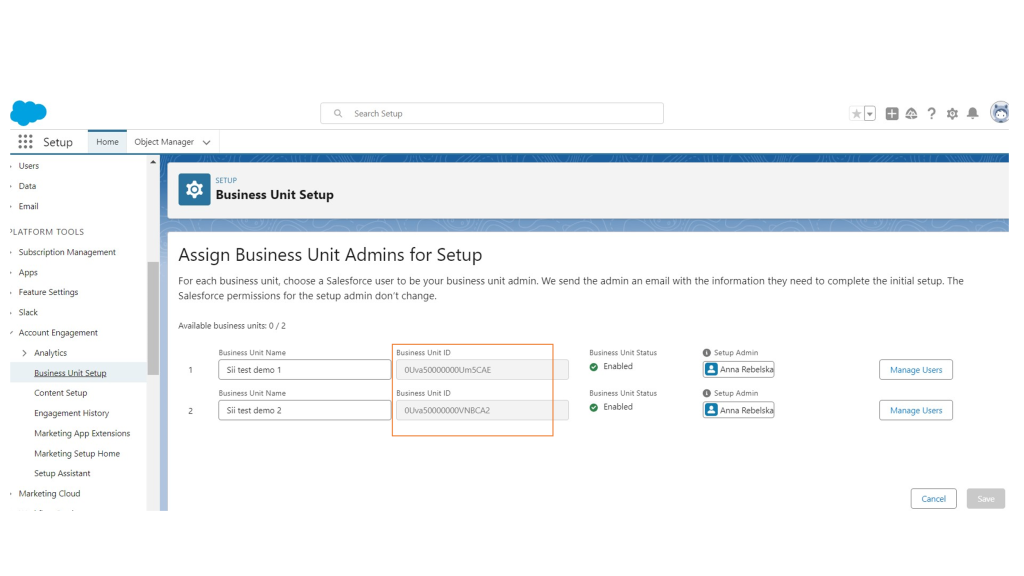
When is it worth considering Business Units?
In addition to the organizational issues indicated earlier, when Marketers need to run activities on separate prospect databases for separate geographies or brands, it is worth considering the following conditions:
- limited access to the entire prospect database; selected users should only have access to specific partitions,
- the need for different configurations for different teams,
- the use of automation or file storage limits and the possibility of using the multiplier principle (described in the point above),
- a large database of potential customers/prospects requiring many different updates,
- the ability to use and track multiple email-sending domains, and additional CNAMEs can be used for regions or brands.
Key premises
From the perspective of the Salesforce ecosystem, the following premises may be key to the Business Unit decision:
- Data and visibility control – Salesforce data available to MCAE users is determined by their Salesforce permissions.
- Synchronization Control of object, user, and data in each Business Unit, we have several methods to choose from depending on the type of data:
| To Control | Use |
| Lead, contact, opportunity, and custom object syncing | Marketing Data Sharing (recommended), or organization-wide defaults and sharing rules |
| Which users belong to a business unit | Salesforce User Sync and assign users to business units by public group membership, by role, or individually |
| Which connected campaigns sync to a business unit | Campaign record types when configuring Connected Campaigns |
- Sharing platform assets such as Snippets, Emails, and Landing Pages (prepared in new Lightning Builders, in MCAE since the Winter ’21 release) between Business Units is possible. All other assets, such as automation, can be copied and moved between BUs using the Bulk Asset Copy Flow.
- Connected Campaigns – Business Units do not share campaigns. To avoid data conflicts, campaigns should be linked based on record types in a 1:1 campaign type to BU relationship to know which campaign synchronizes to which BU. To report campaign metrics across different BUs, you can use the campaign hierarchy (in the parent/child model), e.g.:
- WP_How to create a campaign (parent campaign),
- WP_How to create campaign PL (child campaign),
- WP_How to create campaign ENG (child campaign).
How does a Business Unit work and interact with data?
An organization that plans to use Business Unity to manage its activities and marketing database but, for some reason, has multiple Salesforce instances should plan to consolidate these instances before proceeding with the configuration. Business Units created from separate Salesforce instances are not connected and do not share global functionality.
Once a Business Unit is created, it cannot be deleted or connected to another Salesforce instance, so preparing the organization for change and planning the process well and wisely before configuring Business Units is discussed later in the article.
Correct synchronization
The Salesforce connector should be paused to ensure correct synchronization between MCAE and Salesforce during Business Unit configuration. When it is paused, Prospect objects and their associated custom object records will not be synchronized unless we manually synchronize them. Only users configured through User Sync will be synchronized. The connector should remain paused until the Marketing Data Sharing criteria is configured.
Typically, Leads, Contacts, Opportunities, and Custom Objects can only be synchronized with one Business Unit at a time. The correctness of this process can be controlled via Marketing Data Sharing or Sharing Settings in Salesforce. It is worth remembering that when a prospect is transferred between Business Units, only the value of the fields synchronized with Salesforce is transferred; the history of activity is lost during such a transfer.
In the case of Leads and Contacts – it is possible to synchronize with multiple Business Units without creating duplicates in Salesforce. Still, this option requires the support of a Salesforce Partner to prepare a Custom Object that restores the synchronization of MCAE-managed package fields lost as a result of this procedure.
Administrators and users authorized for more than one Business Unit can easily switch between BUs without logging out using the Business Unit Switcher feature to manage marketing assets, settings, and records. When an authorized user switches between Business Units, he or she sees only the data: for example, the updated list of prospects and assets from a given, specific BU.
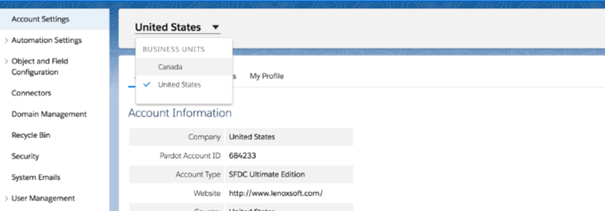
Marketing Data Sharing – what is it?
Marketing Data Sharing (MDS) can be described as a key Business Unit function. In a nutshell, it allows the appropriate Salesforce Leads and Contacts to reach the appropriate Business Units and segments of the data. When configuring Marketing Data Sharing, you should set the criteria for each object separately for Leads and Contacts in each Business Unit.
A good practice for data synchronization in BU is to set simple criteria based on one differentiating field, e.g., region or brand. It is best to have a field with a selection list to avoid incorrect entries in the text field. However, if Marketers are advanced in working with Business Units and want to use multiple criteria, it is best to use Salesforce automation to collect these criteria into one field, which can be used to configure Marketing Data Sharing.
When MCAE creates a record in Salesforce, it stores the value that results from the matching criteria configured based on Marketing Data Sharing. Still, if the prospect’s record no longer meets the criteria set by MDS for a particular Business Unit, it stops synchronizing with that business unit and is automatically archived in the trash.
Here’s how it works in practice: Let’s take a company that operates globally, and its main criterion is the region field, which can have values such as EMEA, NA. If a prospect fills in a form on the website and the Region field is set to EMEA, they will be synchronized with the BU dedicated to the EMEA region. If, after some time, a sales rep contacts them and discovers that the prospect has misidentified themselves because they should have been in the NA region and manually changes the value in the Region field to NA – then the prospect will be archived in the EMEA Business Unit and synchronized with the NA Business Unit.
What to consider before implementing a BU?
Below I outline the product, environmental, configuration and organizational elements that need to be reviewed or considered before implementing the Business Units. Product requirements – related to having the right configuration environment:
- MCAE (Pardot) Lightning App in Advanced or Premium version. The Lightning app is essential here as it provides Business Unit Switcher and easy switching between BUs.
- Salesforce Connector v2.
- Salesforce Enterprise Edition instance or higher.
Features of the Business Unit itself:
- Limits – in particular, the size of the Mailable Prospects,
- Each Business Unit is a separate instance within MCAE, so it has its configuration, limits, Scoring, and Grading rules for prospects, automations, currency, connectors, etc.
- All Business Units synchronize to the same Salesforce instance, so configuring Marketing Data Sharing is critical for the data to be displayed correctly in Salesforce and for the functionality to be used in the appropriate BU.
- Each Business Unit has its own B2B Marketing Analytics App, preparing a dashboard of cross-sectional data from all Business Units requires more advanced customization.
Configuration and review of the MCAE instance
Selected configuration issues:
- In addition to configuring Marketing Data Sharing, pay attention to whether the Connector User Permissions do not limit proper data synchronization to the BU. Suppose the Connector User can only see records for China and Marketing Data Sharing segments based on the Asia region criterion. In that case, only records marked as China from the Asia region will be synchronized with the BU.
- Campaign’s tracking codes on websites and assets per appropriate Business Unit.
- A clear structure and naming for the Connected Campaigns hierarchy, which is crucial when working with a shared database.
- Once the BU is configured, it cannot be deleted.
- Changing the BU name is possible from the Spring’21 release. Please note that changing the BU name in the MCAE settings will also update the BU name in Salesforce.
What can and cannot be shared between different Business Units:
- Users, Email Domains, Campaigns, Emails, Landing Pages, Snippets, and Marketing App Extensions – can be shared between BUs.
- Prospects, Website Tracking, Reporting, Mailing Preferences, and Engagement History – require customization to be shared between BUs.
- Tracker Domain, Connectors, Custom Fields, Custom Objects, MCAE Lists, Engagement Programs, and Forms – are not shared between BUs.
Review the MCAE instance before configuring Business Units and check:
- custom user roles that can be assigned to standard,
- fields and their values, fields that sync with Salesforce,
- Connector version and settings,
- Connected Campaigns,
- inactive and archived marketing assets,
- mailing contact database size and planned increments,
- naming convention and folder structure,
- verify the level of MCAE adoption among users.
Advantages of using Business Units in MCAE
Despite the challenges mentioned in the article related to the implementation of Business Units (MCAE), good planning of this process and the preparation of the organization allows to avoid pitfalls and achieve a number of benefits, such as:
- Better performance – instead of a large database, the system works on smaller partitions.
- Easier management of synchronization errors.
- More effective marketing, teams can focus on “own” data within the assigned business unit.
- Flexibility in managing sender reputation, as each BU has its own tracking and sending domains.
- Limit multiplier – transfer of limits in each BU (automation rules, Engagement Studio, etc.).
- Hierarchical campaign structure.
- Management of subscriber preferences and privacy requirements – each Business Unit can have a preference center and an opt-in/opt-out process.
- Management of diverse Scoring and Grading metrics.
- Facilitation for marketing in the area of user access segmentation, content division, data segmentation.
- Flexible management of users, roles and access.
What aspects of such a solution are worth highlighting
I am far from saying that this is a disadvantage because it always depends on the circumstances and the organization. So:
- Implementation and maintenance costs are an issue, especially with custom configurations of multiple Business Units.
- Impact on Salesforce configuration.
- Without custom configuration in Salesforce, you cannot see where BU a contact or lead is stored.
- Sharing prospects between BUs and eliminating data overwriting – requires custom configuration.
- Level of complexity, user management, automation with a large number of Business Units.
- More time spent on system administration.
- B2B Analytics is for 1 BU as a standard and requires additional license purchase.
How do you prepare for the implementation of MCAE’s Business Units?
Business Units in MCAE are quite challenging and still a bit of a niche feature, although they address business needs and are being improved by Salesforce with each new release. The most important part of BU implementation is – I am not going to be original – good planning, which requires collaboration with stakeholders across the business. This is not just a task only for the marketing team.
Business Units should reflect the organization’s structure to fulfill their function, so the project team and marketers should be clear about what the business unit structure should look like. Remember that once a BU is configured, it cannot be deleted. It is also important not to overcomplicate the structure – simplicity often leads to success.
To get started, it’s worth answering the following questions:
- What is the structure of my company?
- What marketing activities are we currently doing (for which brands, in which markets, are they very different, etc.), and what do we want to do?
- Do we need Business Units, and if so, how many?
- What criteria will I use to segment the data in each BU?
- Does MCAE in its current configuration meet our needs?
Next:
- Prepare a list of users and define their roles in the different BUs.
- Review your Salesforce instance or have a Salesforce Partner audit it.
Summary
Implementing Business Units in MCAE is like putting together a very complex puzzle. You need to analyze each piece before putting it in the right place. Knowing how the multiple Business Units work and planning each stage of the implementation is crucial for the success of this endeavor.
Business Units are considered an advanced feature in MCAE, and Salesforce recommends that this configuration be done under the guidance of a consulting partner.
If you have any questions or your company plans to implement MCAE’s Business Units, contact Sii.
***
Abbreviations used in the article:
- BU – Business Units,
- MCAE – Marketing Cloud Account Engagement,
- MDS – Marketing Data Sharing.
















Leave a comment