Nowadays, chatbots are present in many sectors of the economy, and their use and interaction with them are no longer a surprise to us. Given their increasing participation and development, we – consumers or users – increasingly interact with them.
Chatbots, implemented some time ago, have had their renaissance and downfall. However, recent years and even months of developments in artificial intelligence (AI) and natural language processing (NLP) tools have provided us with capabilities we have not experienced before, such as natural language understanding.
Until now, the perception of chatbots was that we would not get anything relevant done through them, we would not get the information we needed, and we could only follow a path pre-programmed by administrators. The ability of chatbots to understand natural language and user intent takes the experience to the next level. This simplifies data feeding, and larger data sets can be analyzed to provide more accurate answers. Chatbots of the old type, relying on static buttons and responses, could cause frustration for users.
Thus, the traditional support model, overloaded with repetitive tasks and long waiting times, forces IT departments to look for changes in the processes or tools used. With increasingly sophisticated chatbots, not only is satisfaction with the chatbots growing, but so are our demands on them.
In the article, I will introduce the possibility of using a virtual agent from Atlassian.
Atlassian Assist – virtual agent for Slack
Imagine having an easily accessible support assistant who can answer your questions, solve fundamental problems, and guide you to the resources you need, all within a familiar communications platform.
This is precisely what JSM Virtual Agent offers. At the end of 2023, Atlassian introduced Virtual Agent, a chatbot based on artificial intelligence and natural language processing capabilities. This solution has been implemented into the Jira Service Management product, an ITSM (IT Service Management) tool.
Service management teams tasked with servicing users can free up their resources from tasks they spent a lot of time on and focus on higher priority or more complex tasks. The solution may be integrated with Slack when writing this article, but it should also be available to MS Teams users later this year.
Atlassian Assist – what can it do?
One possible function is for the virtual agent to immediately answer questions about various IT services, policies, and procedures. Using the information contained in Confluence pages, the virtual agent helps users to get the right guidance or details about their queries, which results in agents having more time to deal with more complex tasks, such as system failures or application errors.
The agent can act as a knowledge portal, directing users to relevant knowledge base articles, tutorials, and internal resources. When we configure the appropriate paths, we will enable users to resolve minor issues themselves. In addition, the virtual agent’s responses can be personalized, enhancing the user’s sense of individuality when meeting with the virtual agent.
Integration with popular communication tools like Slack or MS Teams allows users to receive help right where they are currently working; they don’t need to log on to another service or website. They receive help exactly where they would expect it; the agent is another ‘person’ they interact with.
What is needed to install the agent
Below, I will outline how easy it is to deploy the agent to our service, how to configure it, and how to feed it with data so that it solves the simplest scenarios that support teams have to deal with when handling the services entrusted to them.
What is needed for this integration:
- Jira Service Management Premium/Enterprise,
- Confluence (optional),
- Atlassian Intelligence running on your instance,
- Slack (Free/Pro/Businnes+/Enterprise Grid).
With the above tools and capabilities in place, we can move on to launching our chatbot to support our users. We will create a new request type for the service project.
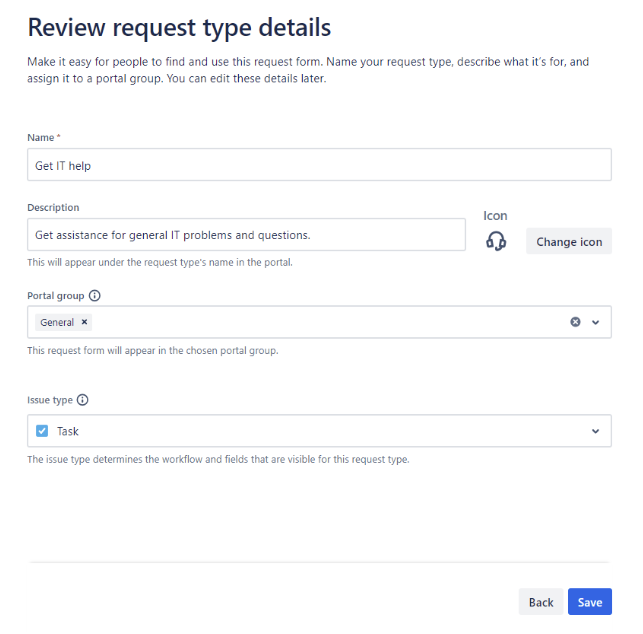
- Open the Slack app. You can use the app on your desktop or access the Slack website in your browser.
- Log in to your workspace using your email address and password.
- In Slack’s sidebar, find and click ‘Browse Slack apps‘ or ‘Apps,’ depending on your app version. You can also use the search bar at the top by typing ‘Apps’ or ‘Apps’ to quickly find this option.
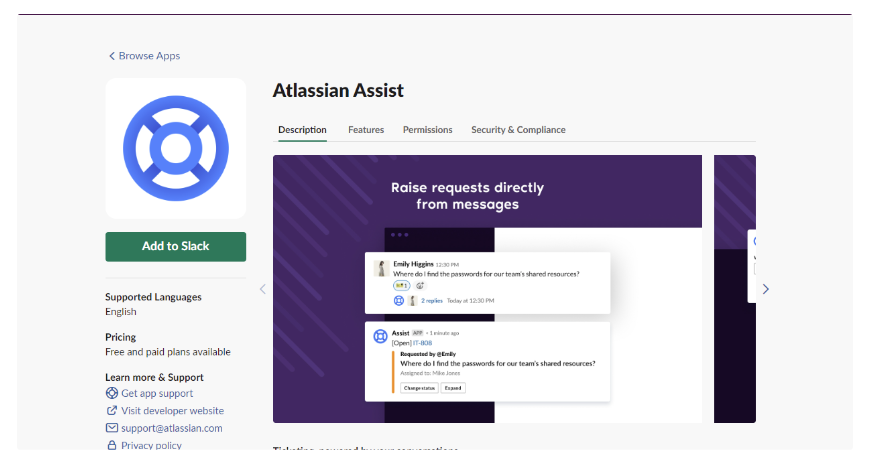
- Use the search bar to find Atlassian Assist in the Slack app shop (Slack App Directory).
- Review the app description and features to make sure it’s what you’re looking for. When ready, click ‘Install‘ to add the app to your workspace.
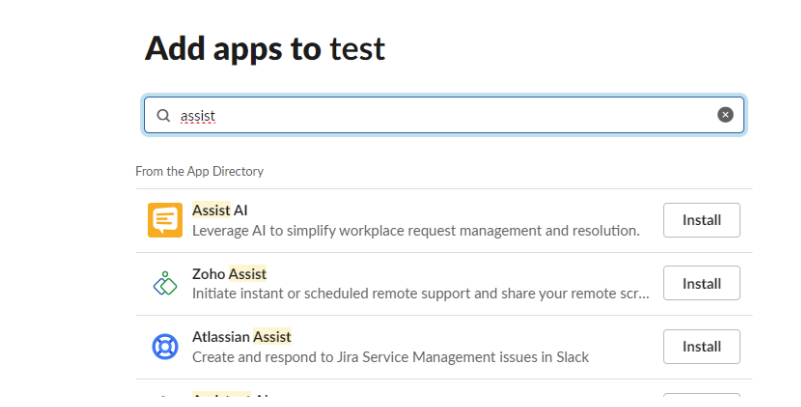
- Log in to your Jira Service Management account. Find and click the Project Settings section (or Project Settings, depending on your account’s language settings) in the sidebar.
- In the settings menu, select Virtual Agent.
- Click on this option to go to the Virtual Agent configuration.
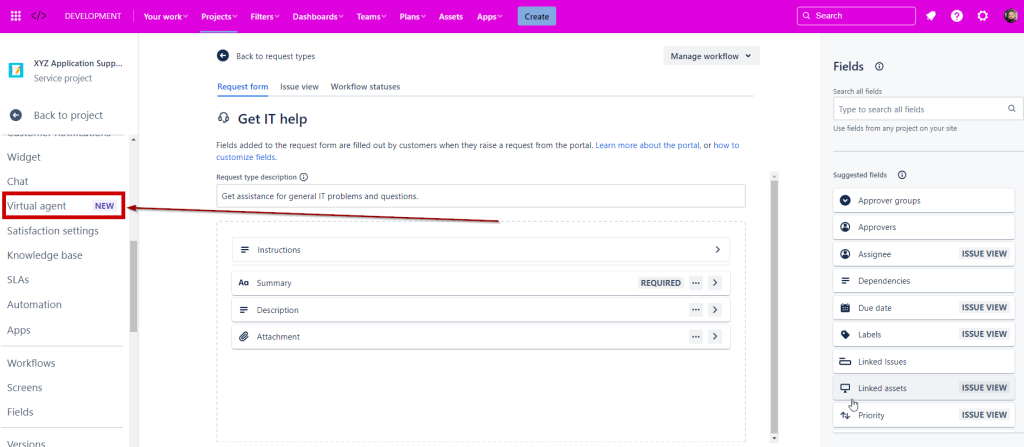
- After selecting Virtual Agent and proceeding to its configuration, follow these steps to set the default ticket type, and then (2) create a channel for the agent.
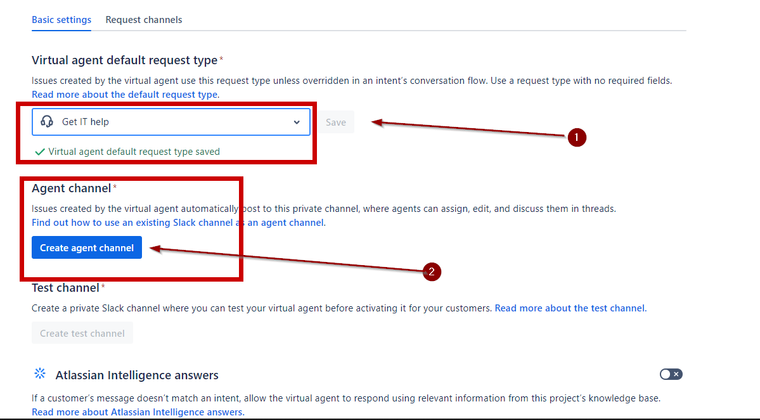
Once these steps have been completed, the Virtual Agent will be assigned a default request type, facilitating the automatic processing of requests. A special channel will also be created through which the Virtual Agent can communicate with users and handle requests according to the settings.
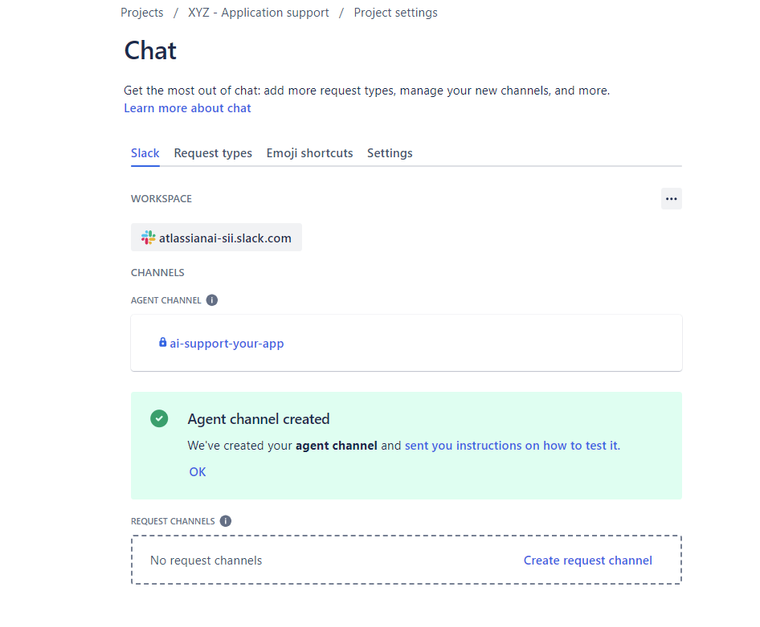
“Assist” becomes a part of your workspace. You will be able to communicate with it directly from Slack, sending messages or using its functions according to your configuration:
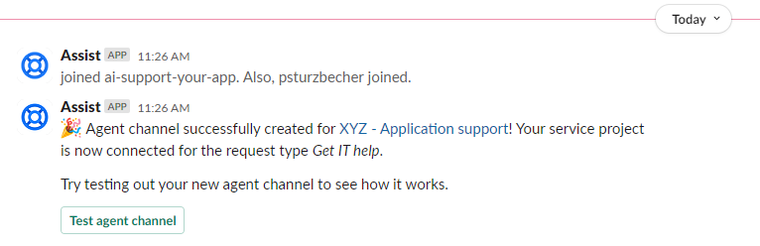
Assist (AI) testing in Slack
Once you have successfully connected your workspace on Slack to your project, you can start testing the Assist (AI) operation. Below, you will find an example of how to do this:
- Go to the test channel on Slack, for example, #aitest2-va-testing (the channel you created for testing).
- Enter the command to test, for example: /helpdesk mouse doesn’t work.
This is a sample command you can use to test a report of a computer mouse problem.
When you type the command, a popup window will appear. This will be a form that you need to fill in with additional information about the reported problem.
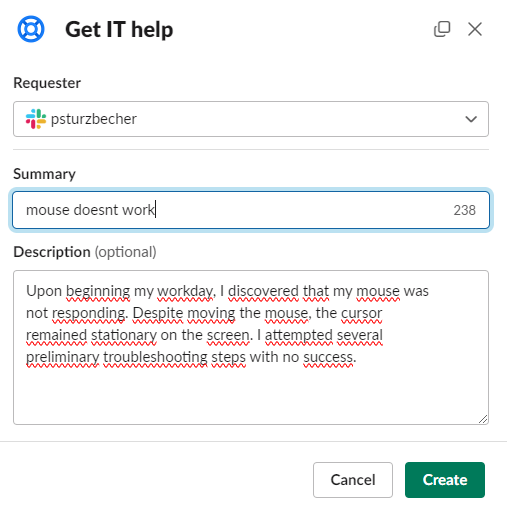
Completing the form
In the popup, you will be asked to complete the details of the problem. Once you have completed the form, click Create to have the request submitted to JIRA.
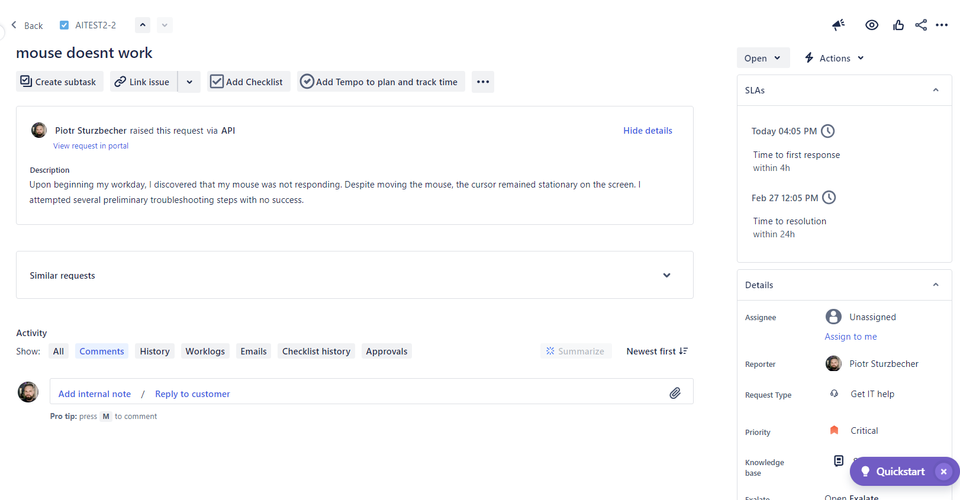
The next step is to check the result of the action in the project.
Atlassian Intelligence (AI) intentions in JSM
Intentions are the most important function, which we will discuss with intentions templates. You can use a ready-made template from the catalog or create a new one based on our data.
The complete list of templates is available in the Virtual Agent configuration:
Project Settings → Virtual Agent → Intentions → Create Intentions
Examples of intentions that our agent can already start handling at the start:
| Item | Description |
| Adobe – Access | Help customers get access to Adobe products, including Acrobat, Creative Cloud, PhotoShop, Pro, and more. |
| TextExpander – Access | Help customers get first-time access to TextExpander or troubleshoot issues with access. |
| Duo – General | Help customers with general Duo issues and enquiries. |
| 2FA – General | Help customers with general 2FA issues and enquiries. |
| Dropbox – General | Help customers with general Salesforce issues and enquiries. |
| Confluence – General | Help customers with general Confluence issues and enquiries. |
| Salesforce – General | Help customers with general Salesforce issues and enquiries. |
| Slack – General | Help customers with general Slack issues and enquiries. |
| Zoom – General | Help customers with general Zoom issues and enquiries. |
| Mac OS Update Issue | Troubleshoot errors during (or after) installation of new Mac operating systems. |
| VPN – Troubleshooting | Troubleshoot VPN issues, including problems with connecting, errors after system updates, and frequent disconnections. |
| Keyboard Request | Help customers who are requesting a new keyboard, including requests for specific types of keyboards. |
| Monitor Request | Help customers who are requesting a new monitor, including requests for specific types of monitors. |
| Mouse Request | Help customers who are requesting a new mouse, including requests for specific types of mouses. |
| Jira – Access | Help customers get first-time access to Jira or troubleshoot issues with access. |
| Charger Request | Help customers who are requesting a new laptop charger, including requests for specific types of chargers. |
| Cable or Dongle Request | Help customers who are requesting new cables and/or dongles (adapters) for their devices. |
| Coupa – Access | Help customers get first-time access to Coupa, or troubleshoot issues with access. |
| Docusign – Access | Help customers get first-time access to DocuSign, or troubleshoot issues with access. |
| Trello – Access | Help customers get first-time access to Trello, or troubleshoot issues with access. |
| Salesforce – Access | Help customers get first-time access to Salesforce, or troubleshoot issues with access. |
| Hardware Request – Return Hardware | Provide guidance to customers who need to return a work-issued laptop or other device. |
| Duo – New Phone Setup | Help customers set up Duo on a new phone. |
| Figma – Access | Help customers get first-time access to Figma, or troubleshoot issues with access. |
| Laptop Request | Help customers who want to request a new or replacement laptop, including requests for specific laptops. |
| Lucidchart – Access | Help customers get first-time access to Ludidchart, or troubleshoot issues with access. |
| Slack Connect | Help customers with Slack Connect, including channel approval, adding external members to a channel, or admin approval for invitations. |
| Slack – Connect to phone | Provide guidance to customers trying to set up (or log in to) Slack on their mobile phone. |
| Laptop Issues | Help customers troubleshoot and resolve laptop issues, like overheating, keyboard malfunctions, screen issues, and more. |
Choosing an intention
After entering the configuration section of the Virtulan Agent, we select an intention called “Printer Issues.” At this point, we can see that this intention is already fed with various phrases typically related to printing issues. These phrases help the virtual agent recognize similar user queries and respond accordingly.
However, we also can customize and expand the list of phrases. This means that we can add phrases specific to our organization or the most common printer problems. This will make the virtual agent even more adaptable to the needs and specificities of our working environment.
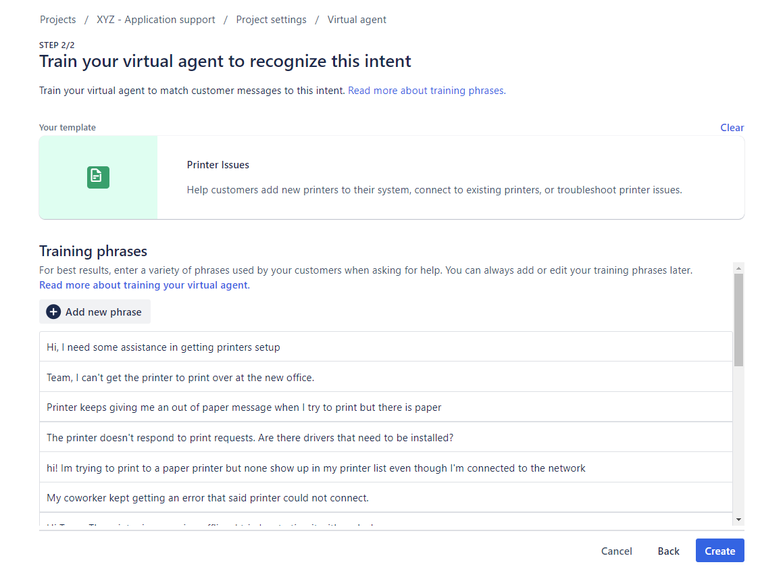
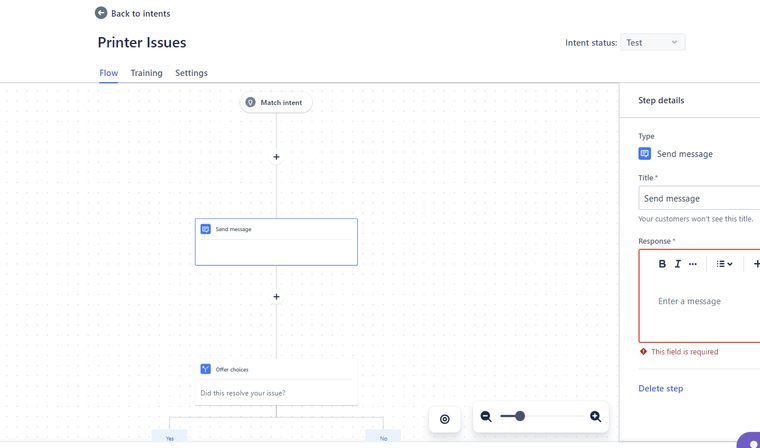
Another option the system offers is the ‘flow‘ configuration, which allows us to determine precisely how the agent should react when a request from a user matches one of our intentions. With the ‘flow’ configuration, we can specify a series of steps or actions to be performed when the virtual agent recognizes a specific intention. This allows us to automate processes and provide users a personalized approach to solving their problems.
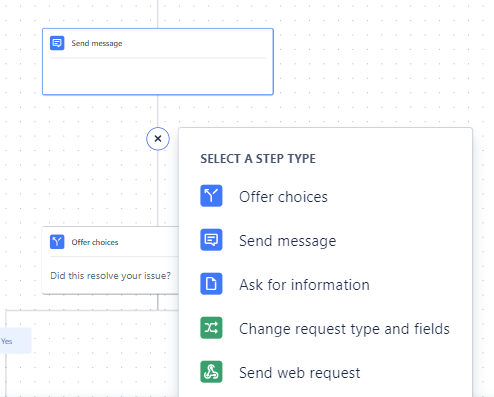
We can ask for additional information from the user and send a request (web request). For example, when a user reports that a website is not working, we can check if it is unavailable.
Summary
By automating routine tasks and queries, the virtual agent frees up valuable agent time, allowing them to focus on more complex issues that require specialist knowledge. This leads to improved overall efficiency and a more productive support team, ultimately reducing the burden on IT resources.
Users receive faster and more accurate support, increasing satisfaction and reducing frustration. Getting immediate answers and resolving basic issues promotes a sense of empowerment and control for users. Additionally, the personalized nature of a virtual agent’s responses can improve the overall user experience by promptly providing relevant and helpful information.
Source
The Jira Service Management virtual agent
***
If you’re also interested in other Atlassian tools, be sure to take a look at our experts’ articles.








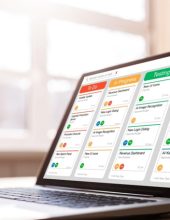



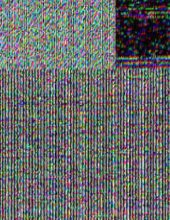



Leave a comment